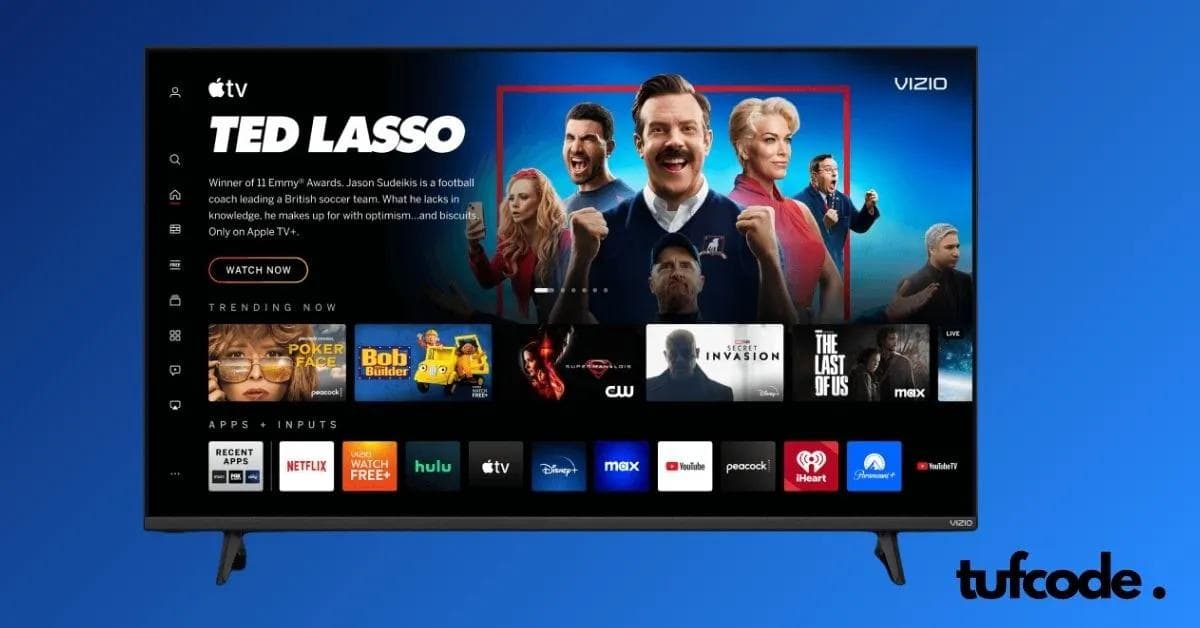How to reset any Apple TV remote in three different methods?

By Abdul Basit

June 01, 2024
Unlock the full potential of your Apple TV with these three easy reset methods! Whether you're troubleshooting or just refreshing your setup, our quick guide will turn you into a remote resetting wizard in no time. Let's bring your entertainment experience back to life!

Quick Solution
Experiencing issues with your Apple TV remote? Follow these quick steps to reset it:
- Disconnect your Apple TV: Unplug it, wait six seconds, and plug it back in.
- Manual Reset: Depending on your remote type (Siri Remote or Apple Remote), use the specific manual reset instructions below.
Checking the Remote's Battery:
First, ensure your remote's battery isn't exhausted. If the battery is fine and no physical obstructions are blocking the signal, proceed with the reset method.
How to Reset Any Apple TV Remote
General Reset Method:
- Disconnect your Apple TV: Unplug it from power and wait at least six seconds.

- Reconnect: Plug it back in and wait for the home screen to appear.
- Test the Remote: Try using your remote to see if the connection has reset.
For the Siri Remote (or Apple TV Remote in some regions)
- Hold Down Buttons: Press the "Menu" and "Volume Up" buttons together until a pairing command appears on your screen.
- Pairing: Move the Siri Remote closer to your Apple TV, even placing it on top, until the "Pairing Remote" notification disappears.
- Test Again: Once the notification vanishes, test the remote's functionality.

For the Older Apple Remote
- Unlink: Hold the "Menu" and "Left" buttons until an icon of a remote with non-touching ovals appears.
- Relink: Next, hold the "Menu" and "Right" buttons until a chain link icon appears, indicating the remote has reconnected.
- Final Test: Try using the remote again.
If you've tried both techniques and your remote still isn't functioning correctly, it may be time to contact Apple Support or consider getting a replacement remote.
Frequently Asked Questions:
What if my Apple TV remote still doesn't work?
If the reset doesn't help, check for physical damage or obstructions. Contact Apple Support if problems continue.
Can I use my iPhone as an Apple TV remote?
Yes, by setting up the Apple TV Remote in the Control Center of your iPhone.
How do I check the battery level of my Apple TV remote?
Navigate to Settings > Remotes and Devices > Remote on your Apple TV.
Reset without the menu button?
Try a hard reset of the Apple TV itself. Alternatively, use the Apple TV Remote app on an iPhone or iPad.
How often should I reset my Apple TV remote?
Frequent resets shouldn't be necessary. Persistent issues might indicate a deeper problem.
Conclusion:
Resetting your Apple TV remote can resolve many issues, enhancing your entertainment experience. Always ensure your device's software is up to date and the remote is in good physical condition for optimal performance.